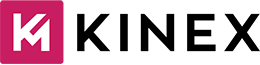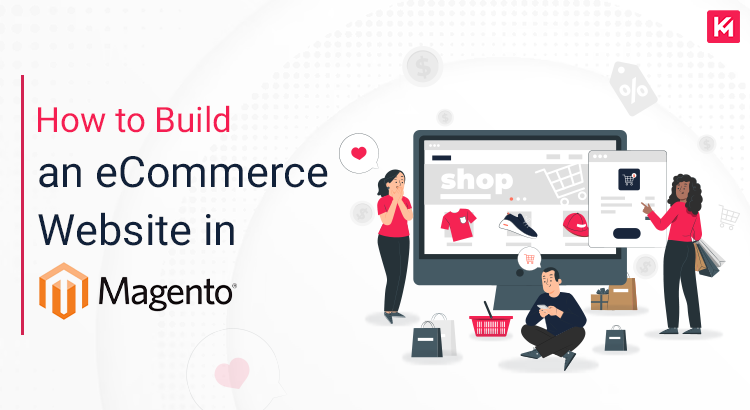Magento is a powerful eCommerce website builder. It helps you power big eCommerce websites like Amazon, eBay, and Flipkart. Magento may seem like a complex eCommerce Website Building Platform to both beginners and experienced professionals. However, with the right guidance, you can overcome any confusion and create an eCommerce website within a short time period. Don’t search here and there in pursuit of the right guidance when Kinex Media is here for you.
Step 1: Install Magento
- First of all, Install Magento on your server.
- We suggest you download the latest version from the official website.
- Download < Extract Files < Upload Them To Your Server.
What is the Command line to install Magento?
composer create-project --repository-url=https://repo.magento.com/
magento/project-community-edition
Step 2: Configure the Database
- You need to create a new database for your Magento website.
- Once created, configure the database connection in Magento installation.
- Add the credentials of your database.
'db' => [
'connection' => [
'default' => [
'host' => 'localhost',
'dbname' => 'your_database_name',
'username' => 'your_username',
'password' => 'your_password',
'model' => 'mysql4',
'engine' => 'innodb',
'initStatements' => 'SET NAMES utf8;'
]
]
],
Step 3: Customize Your Theme
As we all know that Magento has a default theme, even every website building platform that we put into use has a default theme. But we’re never satisfied with the default version. We want to make it something new by adding and subtracting certain elements to make it a good fit for your brand. So if you want to customize the theme –
- Create a new theme folder in app/design/frontend.
- Now, you can’t discard all the files. So copy the files whose elements you want to incorporate and modify them as per your preferences and requirements.
How to create a theme.xml file?
<theme xmlns:xsi="http://www.w3.org/2001/XMLSchema-instance" xsi:noNamespaceSchemaLocation="urn:magento:framework:Config/etc/theme.xsd">
<title>Your Theme Title</title>
<parent>Magento/blank</parent>
<media>
<preview_image>media/preview.png</preview_image>
</media>
</theme>
Step 4: Add Products and Categories
- Add products and categories to your Magento Store.
- Now, you have to log in to the Magento Admin.
- From Catalog, reach Products. (Here you can add new products).
- If you want to add categories – From Catalog, reach Categories.
How to create a new product programmatically using code?
$product = $objectManager->create('\Magento\Catalog\Model\Product');
$product->setSku('product_sku');
$product->setName('Product Name');
$product->setPrice(99.99);
$product->setCategoryIds([4]);
$product->save();
Step 5: Configure Payment and Shipping Methods
Enabling payment gateway and shipping methods is easy in Magento. All you have to do is – Follow the following process:
Stores →Configuration →Sales → Payment Methods & Sales →Shipping Methods
How to enable the PayPal payment method?
<config xmlns:xsi="http://www.w3.org/2001/XMLSchema-instance" xsi:noNamespaceSchemaLocation="urn:magento:module:Magento_Paypal:etc/config.xsd">
<default>
<payment>
<paypal>
<active>1</active>
<sandbox_flag>1</sandbox_flag>
<sandbox_username>your_sandbox_username</sandbox_username>
<sandbox_password>your_sandbox_password</sandbox_password>
<sandbox_signature>your_sandbox_signature</sandbox_signature>
<!-- more PayPal configuration -->
</paypal>
</payment>
</default>
</config>
Step 6: Set Up a Secure HTTPS Connection
It is highly essential to secure your eCommerce website. That can be done with the help of an SSL certificate.
How to set up HTTPS?
You must obtain an SSL certificate from a trusted certificate authority. Once obtained, install the SSL certificate on your server.
- Now, update the Magento configuration to use the secure URL.
- update the Magento configuration to use the secure URL.
session' => [
'save' => 'files'
],
'base_url' => 'https://yourdomain.com/',
'base_url_secure' => 'https://yourdomain.com/'
Step 7: Optimize Performance
For optimal performance, first of all configure caching, followed by enabling flat catalog. At the end, set up indexing.
Visit Magento admin panel,, then follow this –
“Stores” → “Configuration” →”Advanced” →”System” → “Full Page Cache”
It will help you configure the caching options..
How to enable flat catalog?
<config xmlns:xsi="http://www.w3.org/2001/XMLSchema-instance" xsi:noNamespaceSchemaLocation="urn:magento:framework:Module/etc/module.xsd">
<module name="Magento_Catalog">
<sequence>
<module name="Magento_Store"/>
</sequence>
</module>
</config>
Step 8: Implement SEO Techniques
Search engine optimization is essential for driving organic traffic to your website. Magento provides various SEO features to help you update:
- Meta Tags
- XML sitemaps
- URL rewrites
Customize these settings in the Magento admin panel under
Stores →Configuration→ Catalog→ Search Engine Optimization.
How to add a meta title and description programmatically?
$product->setMetaTitle('Product Meta Title');
$product->setMetaDescription('Product Meta Description');
$product->save();
Step 9: Test and Debug
Before launching your eCommerce website, thoroughly test and debug it. Check for any functionality issues, design inconsistencies, or performance bottlenecks. Use tools like Magento’s built-in debugging options, error logs, and browser developer tools to identify and fix any problems.
Step 10: Launch and Maintain Your Website
Now it’s high time to launch your Magento eCommerce website. It is suggested to:
- Monitor the eCommerce website regularly
- Update extensions & security patches
- Perform regular backups to ensure its smooth operation & security.
Conclusion
It is accepted that building a website in Magento requires a huge effort. However, all the efforts and painstaking hard work will be worth it when the final website comes into existence. By following the above-mentioned steps, you can easily create a powerful, Search and user-friendly eCommerce website. But building an eCommerce website through Magento will not help you unless you continue to improve and optimize the website.
In conclusion, we would like to highlight the fact that Kinex Media has been awarded for delivering the best Magento solutions to big eCommerce websites. If you want to build an eCommerce store that aims for long-term growth, consider the services of Kinex Media. We have the best Magento developers who will ensure that your website excels in functionality, interface, and features. So, what are you waiting for? Contact us today to learn more about our Magento Solutions.