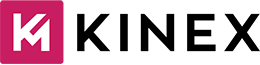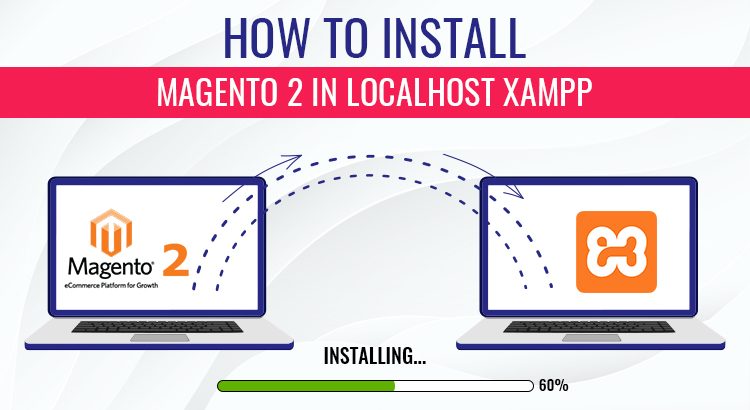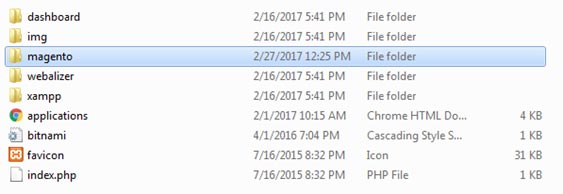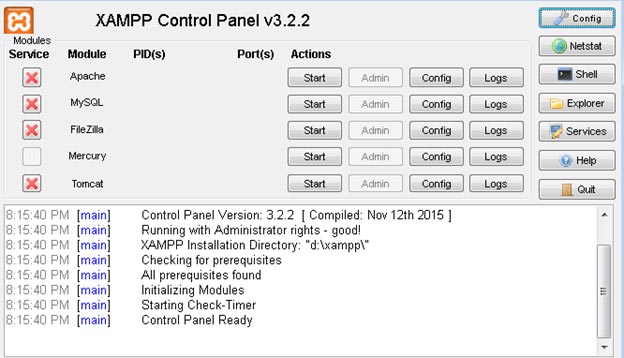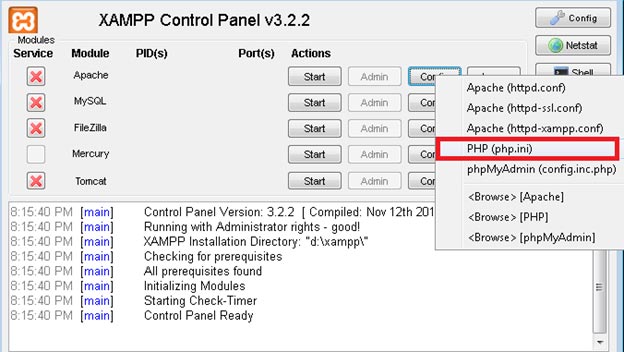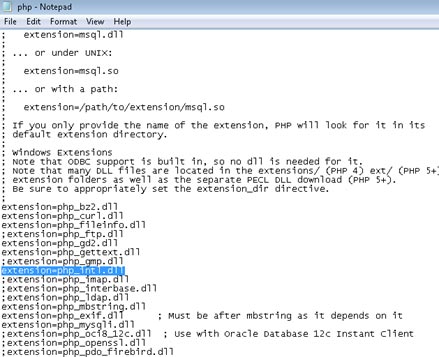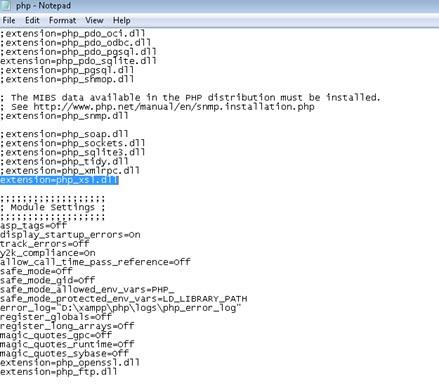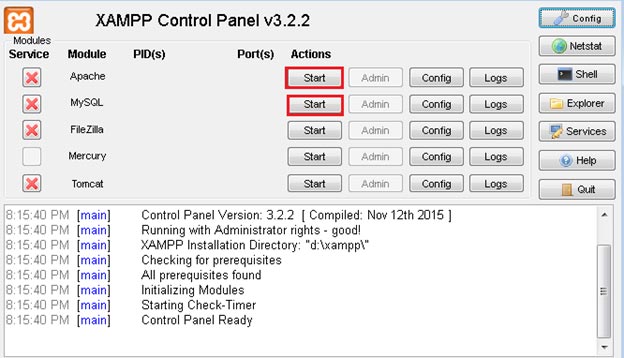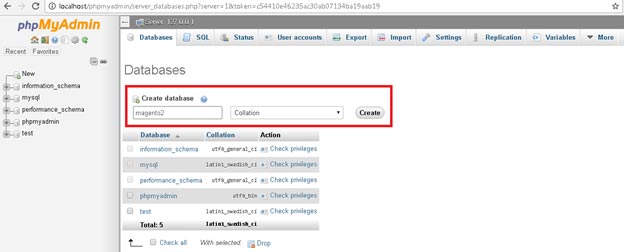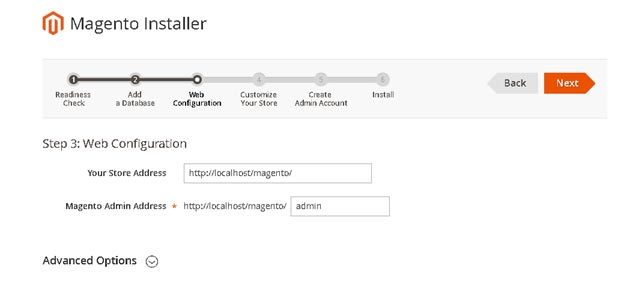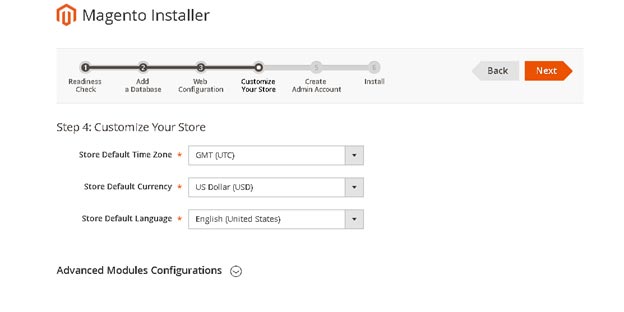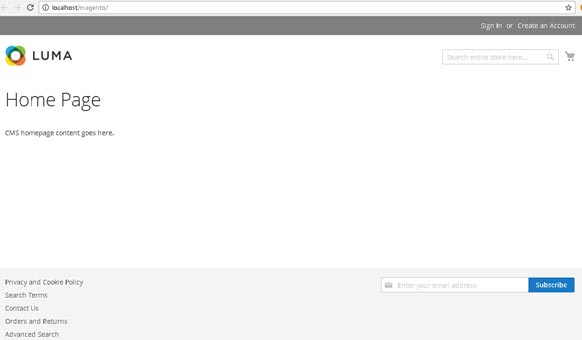Magento 2 is a powerful platform for ecommerce filled with an array of useful functions. The famous ecommerce CMS has hundreds of thousands of ecommerce stores installed on it.
But even so, in installation of Magento on localhost using XAMPP, several parties still face lots of problems.
Let’s learn how to resolve that issue, should we?
Requisites needed for the process are as follows:
- Apache 2.2 or 2.4
- PHP 7.0.13–7.0.x, 7.1.x.
- MySQL 5.6, 5.7
- Downloaded XAMPP
Then,
You need to know what Magento 2 installation specifications are. After installing one Magento 2 version, there will be a line below to tell you which Web server, database and php configuration you need for this version.
From this trustful and up-to-date source you can download Magento 2 from: UP-TO-DATE Magento Download (all versions of Magento 2).
Now go to xampp/htdocs and generate the directory ‘magento.’ Excerpt the Magento 2.2.6 archive in xampp/htdocs/magento.
Update PHP (php.ini)
Then open your Control Panel in XAMPP.
Tap Config on Apache, and then switch to PHP (php.ini).
Now check for extension = php intl.dll and extension = php xsl.dll, and delete the;” “semicolon from both at the top.
Start XAMPP control panel for the Apache and MySQL services.
Go to phpMyAdmin and create a database with the name magento2.
Open the web browser and explore localhost/magento. Then click on Agree and Setup Magento.
The first step for installing Magento 2 on localhost is to perform a Readiness check. After successful checking, click on Next.
Now you have to go through 6-stage Magento 2 installation process:
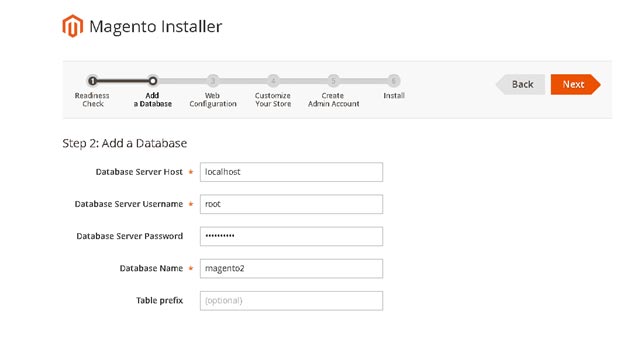
Now customize your store and click on Next.
Create an account for the admin and press Next.
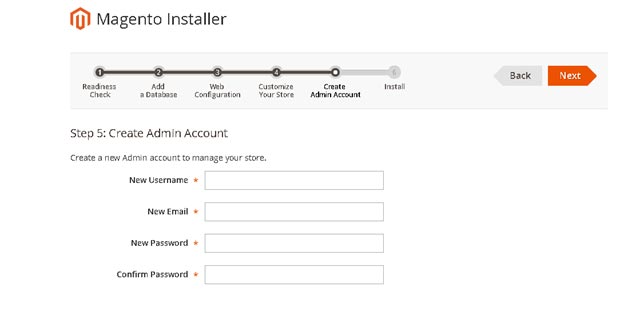
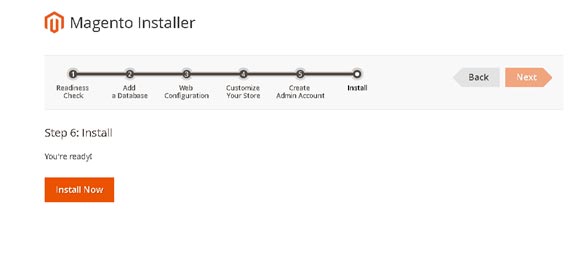
You should be able to install Magento 2 on localhost using XAMPP, after following the above steps. Now start adding the products, and explore Magento 2’s awesome features.
Also Read: VITAL REASONS WHY YOU SHOULD START LEARNING MAGENTO 2