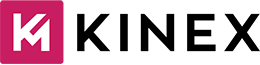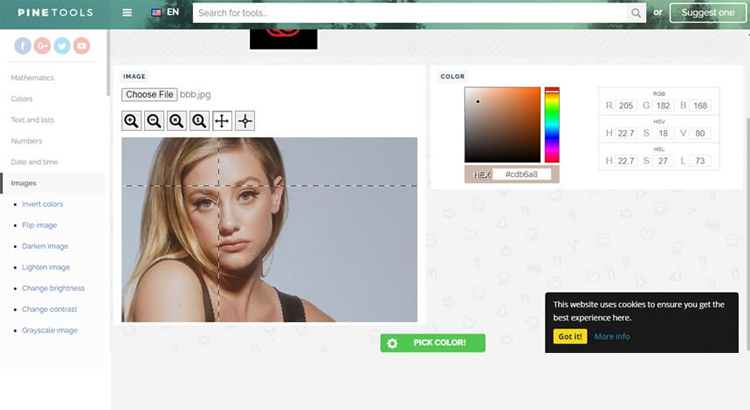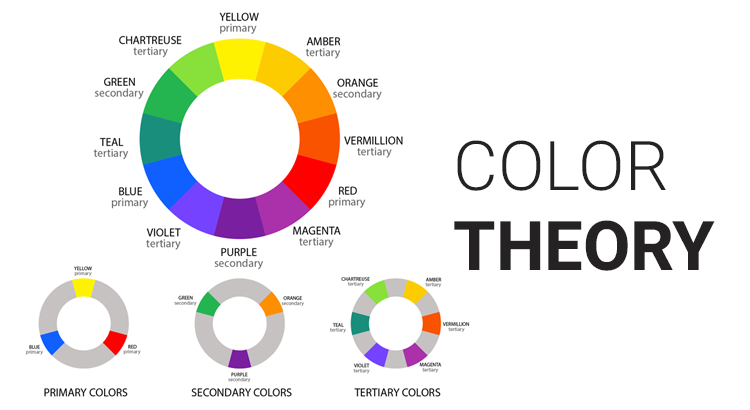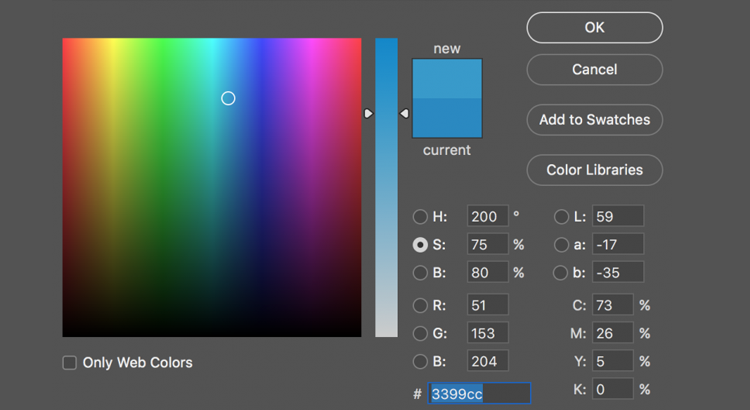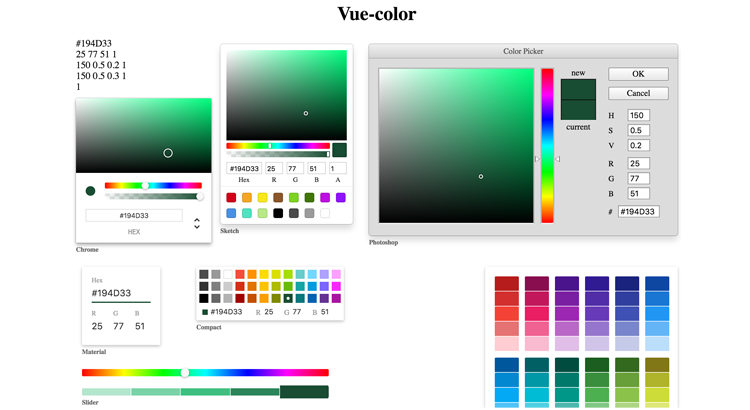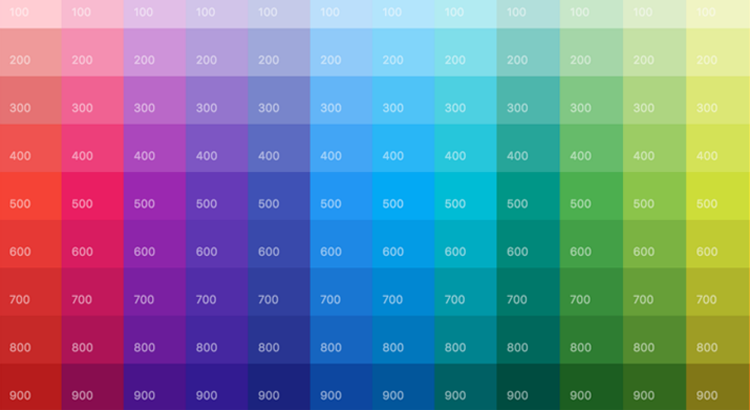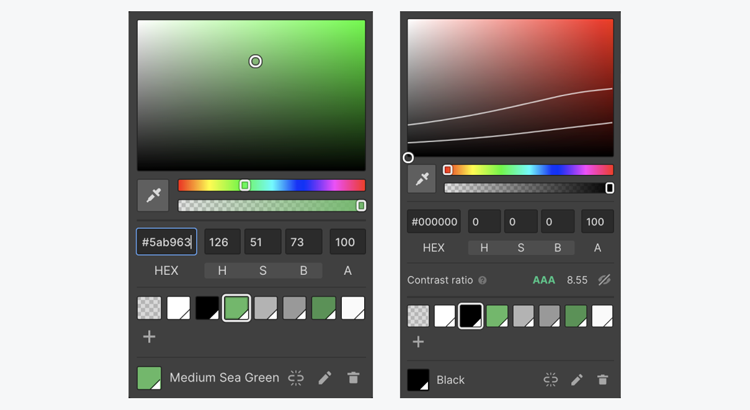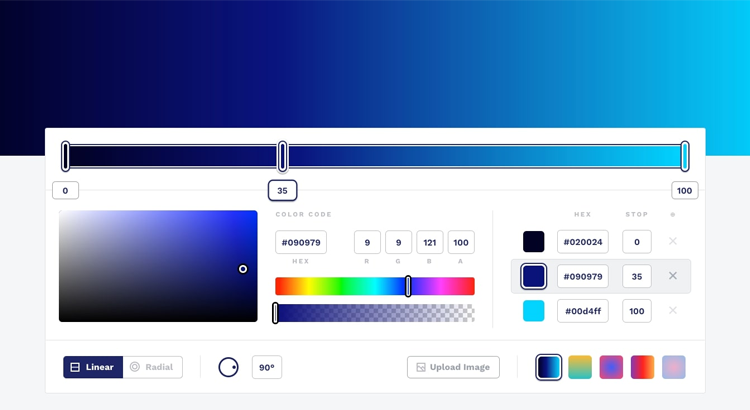What catches your attention when you look at any video or website? Color, Right? Right after the interactive visuals and right color pop up, it demands attention. It visually encourages the viewer’s senses. Do you remember the warm feeling of red color or excellent when you see green?
Color impacts emotion and behavior, and this is where a color picker comes as a lifesaver. Sometimes, all we need is to get that right color, and the color picker tool helps us do that.
The perfect online color picker tool can help you to optimize your video or website visually. It helps you find that perfect color for your target audience and enhance your views.
This blog will walk you through color theory and different types of color pickers.
What is Color Theory?
To choose the right color, you must be familiar with the concepts of color theory. Color theory is no science but a psychological opinion related to human perceptions. Color theory is perfect for viewing different color combinations and finding the most attractive visual variety or shade.
The color wheel helps understand the color theory extensively. The ordered colors in the wheel allow graphic and web designers to select the right palette to boost brand visibility and stimulate the desired emotion or perception in viewers.
What is a Color Picker?
Have you encountered a situation when working on a project and you want to use a particular color? If yes, then how do you find that color?
Each brand uses a specified set of colors, and to maintain consistency, you will need the same color. But finding a color seems a difficult task to some. So, here comes Color Picker to rescue you from the hassle.
Color Picker is a tool that allows users to find a particular color by picking it up from a reference picture or page. Usually, we have to search through the colors to see it, but the scenario is completely different while using the Color Picker tool. You have to upload a source image on the Color Picker tool and click on your required color. The online Color Picker tool will immediately display the color information. You can either copy or share it.
How does a Color Picker work?
Designers worldwide use a color picker because of its simplicity and ease to use. It performs the most exemplary tasks in just a few seconds. Also, it demands no designing expertise and is easily accessible by a new person.
Let’s say you like the colors in an image and wish to copy the same. You can upload the image or its URL on the color picker. You have to move the cursor to the color you want to find and click. It will instantly display all the details of color, including HTML, HSV, and RGB codes.
Different Color Pickers are now available online for limitless use and with editing options.
Types of Color Picker you should be aware of:
Let us dive into the different color pickers that are effective and easy to use.
- HTML Color Picker
Color Pickers show the color information in various codes. One of them includes HTML code that displays color in codes for red, green, and blue.
For reference, the six-digit code FFFFFF represents RR255, GG255, and BB255. Therefore, the first two digits are red, the next two for green, and the last two for blue.
Users recognize the HTML code for any color with an HTML color picker. Sometimes we need the HTML color picker to utilize the code in designing our website with the perfect colors.
Although a vast majority of graphic tools use RGB, websites mostly use HTML color codes. If you want to suggest suitable colors to the potential client, you must use HTML codes. HTML Color Picker allows you to showcase and provide names of a wide variety of colors.
To know the HTML color code, you need to upload an image or URL on the HTML online Color Picker. When you move the cursor on the image, it will show you the color code.
- HEX Color Picker
As the name implies, HEX or Hexadecimal are six-digit codes that display colors. It is an alphanumeric code like #BB3B35. Discover the HEX code of a specific color instantly with a HEX Color Picker
These tools are extensively used in web designing. It is simple to find out the HEX codes by using a variety of online color picker tools. Most application and software designers use the HEX color picker to find the best color picker for their projects.
All you need to do is upload an image and click on that part of the image that holds the color you want. The HEX code will be displayed when you click, depicting the red, blue, and green colors.
- RGB Color Picker
Red, Green, and Blue(RGB) Color Picker can recognize around 16 million colors. There is hardly any color that RGB Color Picker cannot remember.
Use an RGB Color Picker If you are looking to find the RGB code for the videos. Upload the image or copy-paste the URL into the color picker tool and click on the specific color to get its code.
Online color picker tools are convenient when it comes to selecting colors and creating color schemes. Found within graphics software or online, they are suitable, especially when working on a digital image, website or when one wants to know about the color code of a particular shade on the screen.
If you seek an open-source tool to fulfill the task, you must be familiar with the tool ColorPicker from PowerPoint.
Written in C#, ColorPicker makes it simple to create, change, and experiment with custom colors for the web.
How Color Picker allows you to find the color code of any element?
ColorPicker is not movable, and you cannot choose where it gets installed. A pop-up window will appear that says ColorPicker is installed. Start by clicking on the Let’s Go button. The application has an in-built tray icon, but it is not used for picking the color.
Are you confused about how to use it? You will need to prompt it with a hotkey, Control + Pause/Break. Do not get confused with the interface saying the hotkey for using the program is LeftCtrl + Cancel. It indicates Ctrl + Break.
After you press the keyboard shortcut, a box will appear right next to your mouse pointer. Move it all over the screen. The first half of the box will show a preview of the color that’s under the cursor. The other half presents the color code. You need to click on the screen, and the program will send the color code value to the clipboard. Paste it to a text editor and see what it is and use it with image editing software. Isn’t it simple?
Now, let us delve into the program settings.
- Right Click on the ColorPicker tray menu and select settings, or click left on the icon.
- Disable the third option on this page that says Change cursor when picking a color.
- The drop-down menu on the Settings page is essential. It has five color code formats that you can pick. Five color code formats are Hex, RGB, HSL, HSV, and VEC4.
- Please make a selection among options, and the program will use the corresponding color-code style when it sends the value to the clipboard.
Color Picker saves the last ten colors that you picked with it. To access these, use the hotkey. Do not left-click to select a color; right-click anywhere on the screen. A color wheel will appear; it shows the ten colors. Move over them to see the code or click on the shade to copy the value.
Conclusion
Colors hold a great connection with emotions. Different shades can provide you with that extra factor to create marvelous masterpieces.
Color Pickers assure to find the perfect color to boost brand visibility or attract a large audience.
A Color Picker tool allows you to attain almost any and every color unimaginable. Try the trending color combinations from different online tools, whatever suits your project at best.